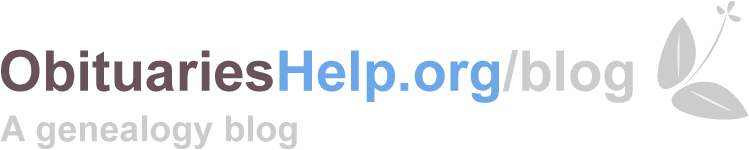Speed Up Your Research with These Time-Saving Keyboard Shortcuts
Genealogy research can be time consuming, which can be financially draining as well. Speeding up research without sacrificing accuracy is not always easy, but there is one way it can be done with online research. Many of us are so content clicking away with our mouse that we don’t even consider keyboard shortcuts. They are called shortcuts for a reason, and like any short cut, they are a shorter way to reach a foal. Using the following five keyboard options may take some practice to master, but once you do you can save lots of valuable time and money during your online research.
Spacebar Scrolling
Most of us are happy to use the up and down arrows that allow us to scroll through a webpage, as the up and down arrows on a keyboard are not that conveniently located. One alternative method is so easy I am amazed it took me so long to use it. To scroll down a page you simply hold the Spacebar down .To scroll up, press Sift and tap the Spacebar. This saves lots of time, as you don’t have to take your hand off the keyboard. Give it a try!
Control Key Zooming
How often do you find yourself squinting at a map, image document, or historical photograph that you come across online? Believe it or not there is a simple shortcut solution that can help you to quickly zoom in and out of an image so that it is the optimal size for your viewing.
You simple hold the Control (Ctrl) key while tapping the Plus (+) or Minus (-) key. You can do this for an entire webpage to make the fonts bigger or smaller as well. If you are using a Mac, the Command (Cmd) key combined with the Plus and Minus keys does the same
If you want to return the page to its original size, simply substitute the Zero (0) key for the Plus or Minus on both PC and Mac.
Tip: On a laptop keyboard, you most likely don’t need to hold the Shift key to access the Minus and Plus keys when performing this shortcut.
Ctrl F for Find
If you are searching for a particular word on a website that contains lots of text, it can be time consuming reading or scanning through it all to find the word or name you’re looking for. Many use the find feature located in the toolbar of most browsers, however a simple keyboard shortcut is to press the Ctrl (Ctrl) key on a PC or the Command (Cmd) on a Mac and hold down the F key. This will bring up the Search Bar, and you can simply type in the word you are looking for.
Alt V for Full Screen Viewing
This feature can vary between browsers, but it is possible to sometimes temporarily eliminate the Search Bar or Menu in order to view a large image that doesn’t completely fit on the screen. You can suppress the Alt tab on a PC while pressing the V or F key (depending on the browser) or Control and Command and T on a Mac.
Tip: On a PC you can sometimes use the F11 key, depending on whether the browser you’re using supports that option. To get out of Full Screen mode simply press the Escape (Esc) key.
To Reopen a Webpage
When a webpage closes accidently when you are in the middle of your research, it can be quite irritating. Most of all, having to then go into your history to search for it and reopen it from there can be time consuming. Depending on the browser you’re using, you may be able to quickly reopen the page by using Ctrl and Shift and T on a PC, and Command and Shift and T on a Mac.
There are literally hundreds of keyboard shortcuts that you can use to speed up your online experience. The above are simple ones that you may find quite useful on a daily basis. If you’d like to learn more about keyboard shortcuts that you can utilize, the links below will take you to a comprehensive listing for each of the corresponding browsers.